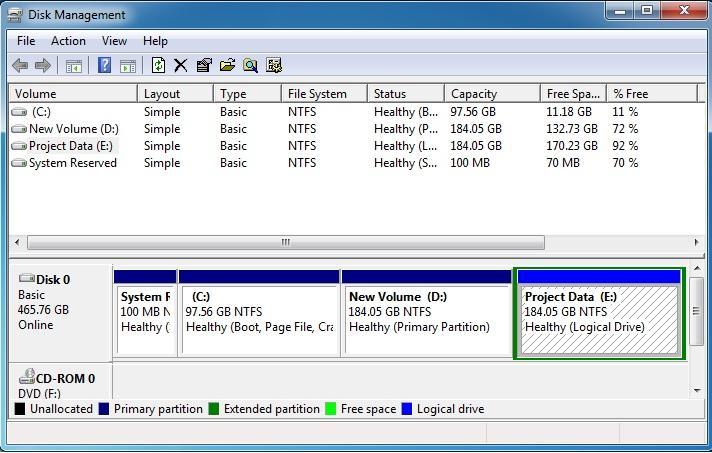Most computer users consider memory and storage to be the same thing, but the reality is different. There is a significant difference between both of these components. Both are designed for different purposes. In this article, we will cover the differences between these two.
Memory:
Memory in your computer/server is a physical component and contains registers. Its role is to store the data for a short period of time. It is also called DRAM, meaning Dynamic Random Access Memory. It is compulsory to have RAM in your computer/dedicated server. The computer or more specifically the applications installed on it use memory to store some data temporarily that can be accessed by them anytime while they are running.
The applications prefer to use memory rather than hard disk storage because they are much faster than storage. By storing frequently needed data in memory, applications can work faster as they don’t need to access the data from storage which is comparatively much slower than memory. The performance of the computer depends on the amount of available memory on your machine.
Memory cannot be used to store any kind of data that is supposed to stay longer even after reboots, and power cuts. Also, you can’t manually store the data in it. It is a volatile memory that flushes when the computer is turned off.
Let’s take an example. Suppose you started a browser on your computer. The browser will immediately store some core files in memory that are frequently needed for its smooth operation. It will keep accessing those files till you keep it running. Once you close the browser, the browser files in the memory may get removed.
Types of memory:
With time, the demand for faster memory kept growing. Today we have different types of memory/RAM with different speeds available in the market like DDR4, DDR3, DDR2, DDR, and SDRAM with DDR4 being the fastest, latest, and majorly used nowadays.
Storage:
Storage in your computer is a physical component used for storing the data for the long term. People often get confused with the terms storage and memory. Many of them think that storage and memory are the same, but that’s not the case. Unlike memory, the data saved in storage is persistent even after reboots, and sudden power loss. Examples of storage can be any hard drive, USB drive, etc. It is storage that stores all the data like operating system files, your application data, and all your personal data for months and years.
The computer performs read and write operations on the storage. The computer speed also depends on the response/speed of the storage. Faster the input/output operations faster will be the boot process, and other operations.
You can store any data on storage manually and delete it at any time if needed. Commonly used storage devices are:
- CD ROM Disks
- Hard Disks
- Tape Drives
- Flash Drives
- Floppies
- Memory cards
- USB Drives
Capacity of memory and storage:
The capacity of memory or storage is calculated in KB, MB, GB, TB, PB, etc. Memory is available in the market with capacities of 1GB, 2GB, 4GB, 8GB, and so on. More the capacity of the memory more will be the processing speed of the computer. On the other hand, storage capacity is bigger. If we consider hard disk storage, it is available in the market with capacities starting from 500GB to a few TBs.
Let’s try to summarize the differences between memory and storage in a table:
| Number | Memory | Storage |
| 1. | Capable of storing data temporarily only | Data can be stored for short or long terms both |
| 2. | Faster than storage | Slower than memory |
| 3. | Data is lost in cases of power failures | Data is not lost during power failures |
| 4. | Expensive. | Cheaper as compared to memory |
| 5. | Memories are much smaller in size as compared to storage | Storage sizes are larger than memories. |
| 6. | Data loss that occurred in case of big disasters like hardware failures is not less/not harmful. | Data loss occurred in case of big disasters like hardware failures can be very harmful. |
How to find out memory and storage available on your Linux machine/server?
Memory:

You can use the command “free” with the option “-m” to find out the memory available on your cloud server. It will return the results like this:
Total = Total memory size in MB that can be used by the processes/applications.
The below GIF shows the same:

Storage:
“df -h” command shows the storage available on Linux machine/server in a human-readable format. Once you run the command, you need to check the disk size for the “/” partition. Just like this:
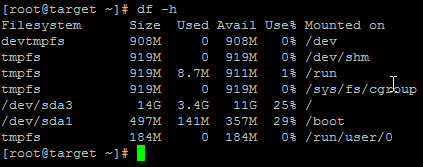
How to find out memory and storage available on your Windows computer?
Memory:
Please press “Ctrl+Shift+Esc” on your Windows machine to open the task manager. You will be presented with a screen just like the below one where you can find out the memory associated with your computer in the “Performance” tab:
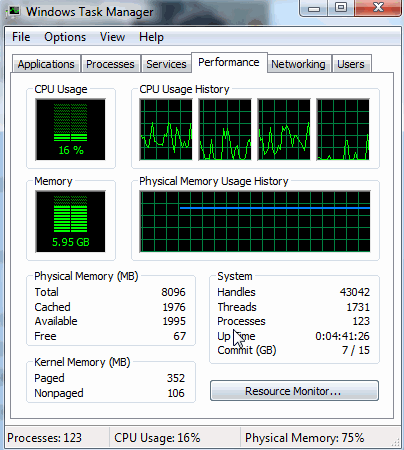
Another option is to go to “Control Panel => System”.
Storage:
Go to “Start => Run => Type ‘diskmgmt.msc’ => Press Enter”. This will open a disk management window like below where you can see the storage attached to your Windows machine along with the available space like this: